- 积分
- 35
- 注册时间
- 2004-10-14
- 仿真币
-
- 最后登录
- 1970-1-1
|
Eric Miller的大作,值得一看,
http://www.padtinc.com/blog/the- ... of-ansys-mechanical
还有关于MAPDL的,
http://www.padtinc.com/blog/the- ... sys-mechanical-apdl
The 10 Coolest New Features in R15 of ANSYS Mechanical Posted on December 3, 2013 by Eric Miller
It’s that time of year again, time for a new release of ANSYS, Inc’s products. R15 is being released in stages to the user community this week so we thought we would take some time to point out ten features in R15 of ANSYS Mechanical that we find useful, important, or just plain cool. There are a ton of new features and we will try and cover most of them in the coming months, but these are the ones we felt every user should know about.
This posting will focus on features in ANSYS Mechanical that are unique to ANSYS Mechanical. Later this week or next week we will do the same for ANSYS Mechanical APDL, and we will cover solver changes that impact ANSYS Mechanical there as well.
 1: Mesh Based GeometryThis is by far the most far-reaching enhancement in R15. A fundamental limitation of ANSYS Mechanical from the beginning was the requirement that you had to have a valid BREP geometry that can be correctly meshed in ANSYS Mechanical. For most problems this is fine, you have a CAD model, you mesh it, and you move on. But there are often situations where you have a legacy model or a mesh from another source that you want to use. And in such cases you were just stuck. Most things in ANSYS Mechanical work on geometry and if you just have a mesh, and no geometry, there area not a lot of options. 1: Mesh Based GeometryThis is by far the most far-reaching enhancement in R15. A fundamental limitation of ANSYS Mechanical from the beginning was the requirement that you had to have a valid BREP geometry that can be correctly meshed in ANSYS Mechanical. For most problems this is fine, you have a CAD model, you mesh it, and you move on. But there are often situations where you have a legacy model or a mesh from another source that you want to use. And in such cases you were just stuck. Most things in ANSYS Mechanical work on geometry and if you just have a mesh, and no geometry, there area not a lot of options.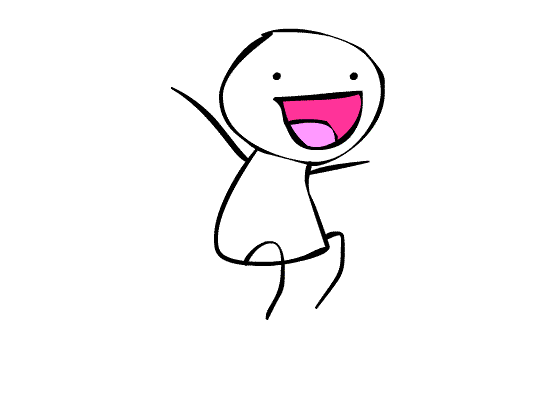
No longer. Yipidee yapidee dooooooo daaaa!!!! That gets a leap for joy gif:
It works through an External Model system in the Workbench project page. There are a slew of options to copy, translate, change units, etc.. for the model. However, the most important option is the tolerance angle. The way the mesh geometry import works is that it takes the external faces of your mesh and treats them as facets. Any facets that have an angle less than the tolerance angle are considered to be on the same face. Any angle greater than the tolerance treats the edge between facets as an edge on a face. This is key to understanding how using an mesh in Mechanical works.
I’ll resist the temptation to get into the details and save that for a future posting where we can dig deep.
To prove it out I searched my hard drive for old *.DB files and found one from 2001. A generic turbine blade ad disk model I made for some cyclic-symmetry testing ANSYS was doing. Here is what is looks like in ANSYS Mechanical APDL:

And here it what it looks like in ANSYS Mechanical:

That is a sight for sore eyes. It’s not perfect, the trailing edge muffs things up a big because the mesh is a bit coarse there. But a little work playing with the tolerance angle and/or named selections in MAPDL and that can be cleaned up. More on that in that promised post on this capability. Here is a wireframe where you can see the internal cooling passages, and the funky elements.

Changing the tolerance from the default 45deg to 55deg cleans up most of the problems:

 2: Assembly Mechanical ModelsA related capability to the mesh geometry mentioned above is the ability to create an assembly of multiple external models (mesh based) and other Mechanical Models. 2: Assembly Mechanical ModelsA related capability to the mesh geometry mentioned above is the ability to create an assembly of multiple external models (mesh based) and other Mechanical Models.
You can take as many External Model, Mechanical Model, or various Analysis systems as you want, and feed them all into a new mechanical model or any analysis system you want to use them in. ANSYS, Inc. provided this really cool example of a model of a pad lock:

As much information as is possible is transferred over, depending on what makes sense. Also note that you can apply transformations and units conversions to each model, so if you build your parts in different coordinate systems, you can move them around and get them set up when you build the assembled model.
 3: Parallel Meshing by PartThe first step in making meshing fully parallel in ANSYS Mechanical has been released in R15: parallel part meshing. Basically, if you have more than one part, the program will mesh each part on its own CPU. So if you have 8 cores and 6 parts, it will mesh on 6 cores at one time. The default setting is 0, which tells the program to run on as many cores as it can. Most users will want to keep it there, but if you do a lot of models with lots of large parts, you may want to set it at N-1 where N is the number of cores on your machine. Leave one open to watch YouTube on while you are meshing. 3: Parallel Meshing by PartThe first step in making meshing fully parallel in ANSYS Mechanical has been released in R15: parallel part meshing. Basically, if you have more than one part, the program will mesh each part on its own CPU. So if you have 8 cores and 6 parts, it will mesh on 6 cores at one time. The default setting is 0, which tells the program to run on as many cores as it can. Most users will want to keep it there, but if you do a lot of models with lots of large parts, you may want to set it at N-1 where N is the number of cores on your machine. Leave one open to watch YouTube on while you are meshing.
The settings are in Tools->Options->Meshing->Meshing->Meshing->Number of CPUs for Meshing Methods
 4: Mechanical Shortcut KeysYou may love this one, or it may generate a “Meh.” Shortcut Keys are almost a religious thing. If you are on the “true believer” side then you now can use function and control keys to do the following actions: 4: Mechanical Shortcut KeysYou may love this one, or it may generate a “Meh.” Shortcut Keys are almost a religious thing. If you are on the “true believer” side then you now can use function and control keys to do the following actions:
Tree Outline ActionsF1: opens the Mechanical User’s Guide.
F2: rename a selected tree object.
Ctrl + S: save the project.
Graphics ActionsF6: toggles between the Shaded Exterior and Edges, Shaded Exterior, and Wireframe views
F7: executes Zoom to Fit option
F8: hide selected faces.
F9: hide selected bodies.
Ctrl + A: selects all entities based on the active selection filter (bodies, faces, edges, vertices, nodes).
Selection FiltersCtrl + B: activate Body selection.
Ctrl + E: activate Edge selection.
Ctrl + F: activate Face selection.
Ctrl + P: activate Vertex selection.
Even if you are not a Shortcut Key acolyte, the selection filters and the F7 options look pretty useful.
 5: Element Selection and GroupingIn the last release the developers at ANSYS, Inc. gave users full access to nodes in ANSYS Mechanical. At R15 they have opened up access to elements. Using the term “opened up access” is a bit misleading, they did not just change a parameter from FALSE to TRUE and boom, you have elements. It was a major change to how data is stored and accessed in the program. 5: Element Selection and GroupingIn the last release the developers at ANSYS, Inc. gave users full access to nodes in ANSYS Mechanical. At R15 they have opened up access to elements. Using the term “opened up access” is a bit misleading, they did not just change a parameter from FALSE to TRUE and boom, you have elements. It was a major change to how data is stored and accessed in the program.
Selecting works as you would expect, just like nodes. You choose “Select Mesh” from the Select Type icon:

Then you choose the Select “Body/Element” from the type choices (the green cube). Here is where you can use those shortcuts: Ctrl + B selects it for you. Now you can pick elements or use box select to get what you want.
Names selections for elements work just like nodes. Very useful indeed. And they do get converted to components in Mechanical APDL, avoiding that annoying snippet where you had to convert a nodal component into an element component.
 6: Mapping EnhancementsOne feature set in ANSYS Mechanical that makes users of other ANSYS products jealous are the mapping tools. And at this release they got even better, adding more functionality, feedback, and making some beta features released features. If you are not familiar with mapping tools, they allow you to take a load specified on points in space, and interpolate that load on to your model. Again, this is a topic worthy of its own posting, but here are the highlights: 6: Mapping EnhancementsOne feature set in ANSYS Mechanical that makes users of other ANSYS products jealous are the mapping tools. And at this release they got even better, adding more functionality, feedback, and making some beta features released features. If you are not familiar with mapping tools, they allow you to take a load specified on points in space, and interpolate that load on to your model. Again, this is a topic worthy of its own posting, but here are the highlights:
- Support for Velocity
- Support for Initial Stress or Strain
- Support for Body Force Density (forces from an electromagnetic solution)
- Pressure can now be applied to nodes as well as to elements
- Acoustic loads from a Harmonic Response Analysis can be mapped as velocities
- UV Mapping is now available for surfaces that don’t really line up.
That last one, UV Mapping, may be one of the more powerful. It is not that uncommon for you to get pressures on a surface that does not really sit on your model surface.
 7: Better Control of Hydrostatic PressureThis is pretty specialized, but if you work on parts that see hydrostatic loading you always had to play around with APDL snippets to get the control you needed. At R15 they have added those controls into the program for us. 7: Better Control of Hydrostatic PressureThis is pretty specialized, but if you work on parts that see hydrostatic loading you always had to play around with APDL snippets to get the control you needed. At R15 they have added those controls into the program for us.

The first addition is that you can turn the pressure on and off for a given load step. This is not necessarily done in an intuitive way, but it works. Select the step in the graph or in the table when you have the load selected in the tree. Then Right Mouse Button to get the context menu and activate or deactivate the load. It doesn’t show anything in the table, but it does show on the graph that the load is turned off. Note, you can’t change the acceleration, you can only turn it on or off.
The second addition is simply that the values for fluid density and magnitude are parameters.

 8: Multiple GPU Support, and Intel Phi SupportGPU usage for ANSYS Mechanical solves is growing. We are seeing good enhancements in performance at every release, and R15 is no exception. But that is solver stuff and I said we would not talk about solver stuff… What is important in this area for ANSYS Mechanical users is that you can now specify more than one GPU for a solve, and at R15 the new Intel Phi coprocessor, which is really not a GPU, is supported. You access the control, and all settings for HPC, under Tools-> Solve Process Settings-> Advanced. Note that there are different settings for solving interactive and in the background. 8: Multiple GPU Support, and Intel Phi SupportGPU usage for ANSYS Mechanical solves is growing. We are seeing good enhancements in performance at every release, and R15 is no exception. But that is solver stuff and I said we would not talk about solver stuff… What is important in this area for ANSYS Mechanical users is that you can now specify more than one GPU for a solve, and at R15 the new Intel Phi coprocessor, which is really not a GPU, is supported. You access the control, and all settings for HPC, under Tools-> Solve Process Settings-> Advanced. Note that there are different settings for solving interactive and in the background.

 9: Follower Load for Rigid Body DynamicsBecause Rigid Body Dynamics are, well rigid body dynamics, they are generally inherently large deflection. When you apply a load to an object you usually want that load to move with the objects motion, to follow it. In the past, you had to create a dummy rigid part and apply a pressure to get this. Now at R15 you can set “Follower Load” to yes in the details view for a Remote Force and it will go along for the ride. If you do RBD, this is critical. 9: Follower Load for Rigid Body DynamicsBecause Rigid Body Dynamics are, well rigid body dynamics, they are generally inherently large deflection. When you apply a load to an object you usually want that load to move with the objects motion, to follow it. In the past, you had to create a dummy rigid part and apply a pressure to get this. Now at R15 you can set “Follower Load” to yes in the details view for a Remote Force and it will go along for the ride. If you do RBD, this is critical.

 10: Bearing EnhancementsThe last item on our top ten list for this release are improvements to modeling bearings in ANSYS Mechanical. The ANSYS Mechanical APDL solver supports a wide range of bearing capabilities, and with this release most of them are now exposed in ANSYS Mechanical. 10: Bearing EnhancementsThe last item on our top ten list for this release are improvements to modeling bearings in ANSYS Mechanical. The ANSYS Mechanical APDL solver supports a wide range of bearing capabilities, and with this release most of them are now exposed in ANSYS Mechanical.
The big change is that all of the solvers that support bearings are now supported in ANSYS Mechanical. In the past, it was only modal analysis. Now you can simplify your model and get the proper stiffness and damping of your bearing for transient, static, and any other type of run you want to do.
As you would expect with the support of the bearing joint on the pre-processing side, they have added a probe that allows you to get key information out of your bearing after the solve. Since a bearing joint is basically two spring-dampers, you can get spring type info for each spring: elastic force, damping force, elongation, and velocity (for transient runs).
ThoughtsIf you look at this list you should notice one common thread, that most of these changes are not general, they are for specific analysis types. As time has gone by ANSYS Mechanical has grown and matured, and there are less and less basic or general features that need to be added. So now we are in to the fun stuff, digging down into the nitty gritty and exposing more and more of the most powerful solver available (ANSYS Mechanical APDL), through what is the most powerful user interface for structural mechanics, ANSYS Mechanical.
|
评分
-
1
查看全部评分
-
|